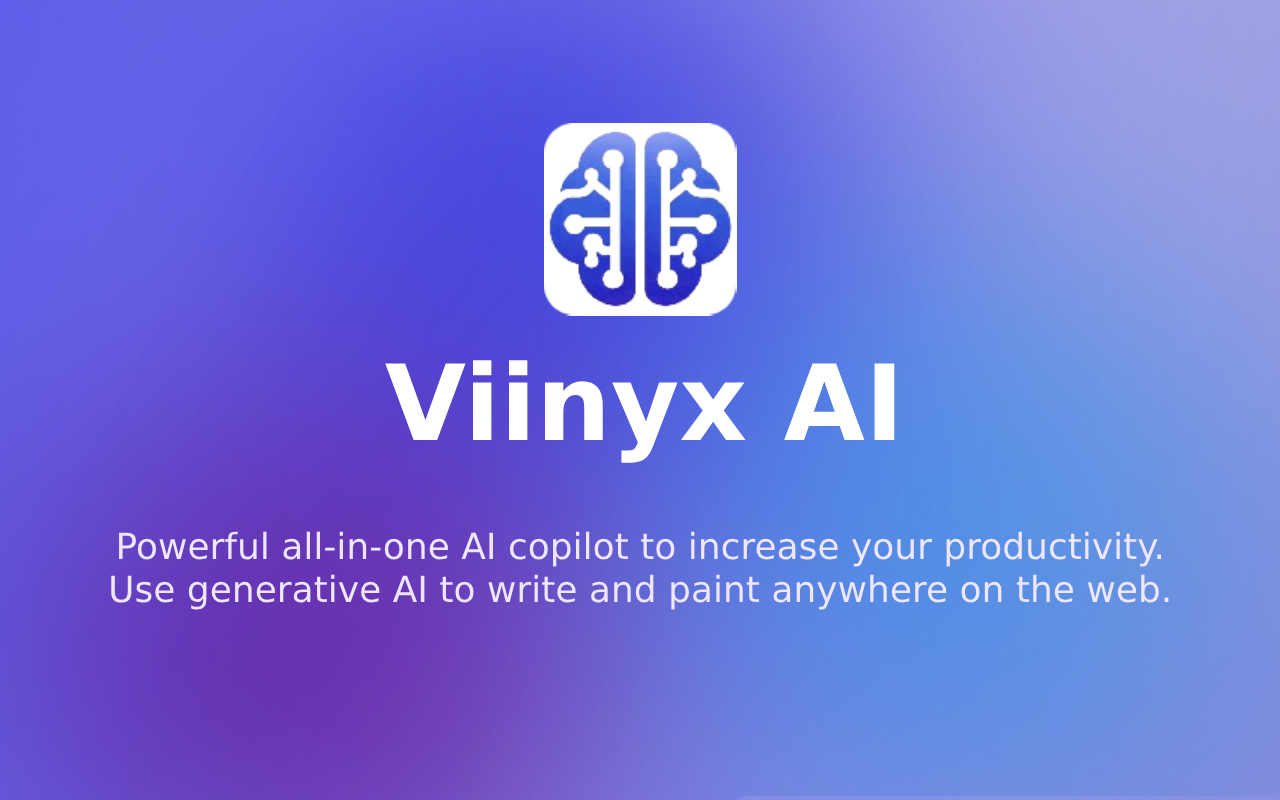What is Viinyx AI
You can activate Viinyx chatbox from on any website using the shortcut, Option (⌥) + V on Mac or Alt + V on Windows.
Voice Chat
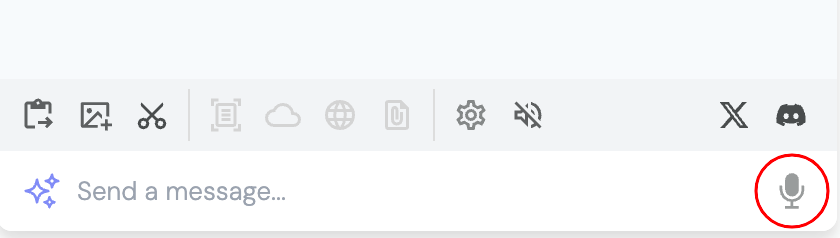
To start dictating, click the microphone icon on the right side of the prompt input, then grant the current website access to your microphone, after which you begin speaking.
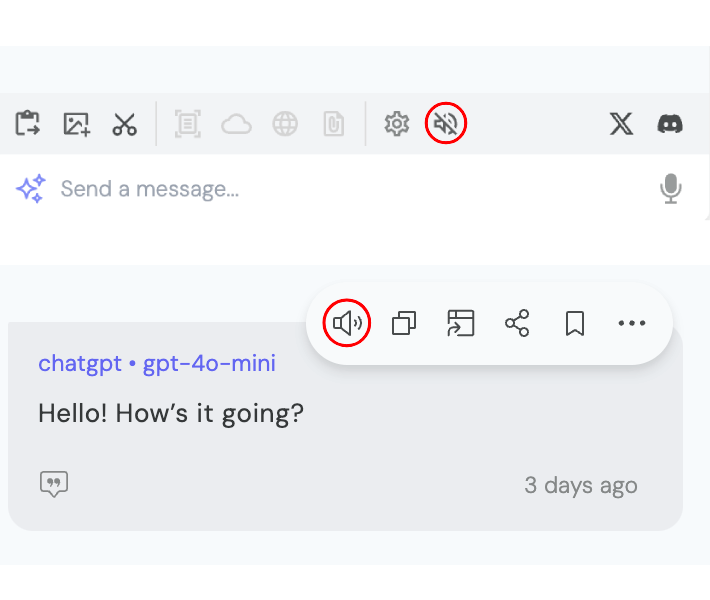
You can toggle the speaker icon on the toolbar just above the prompt input for Viinyx to automatically read aloud the generated text responses. You may also click the speaker icon upon hovering the AI's response bubble to read aloud the AI's message.
Chatbots
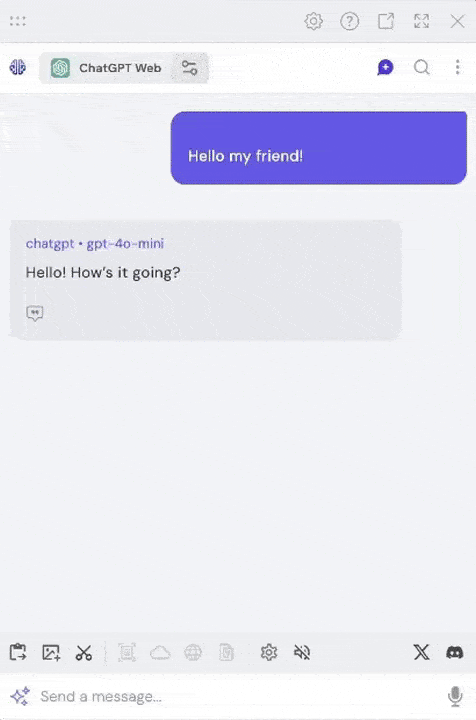
Click the ChatGPT Web button above the dialogue view, beside Viinyx logo to select between different AI models and chatbots. Viinyx gives you access to a wide range of leading AI service providers for text-to-text, text-to-image, and image-to-image generation including OpenAI's ChatGPT and DALL-E, Meta AI's Llama, Anthropic's Claude, Google's Gemini, OpenRouter API models, Replicate, Adobe Firefly and Stability AI.
API Key Connection
Using your own API keys requires creating a configuration for your selected provider.
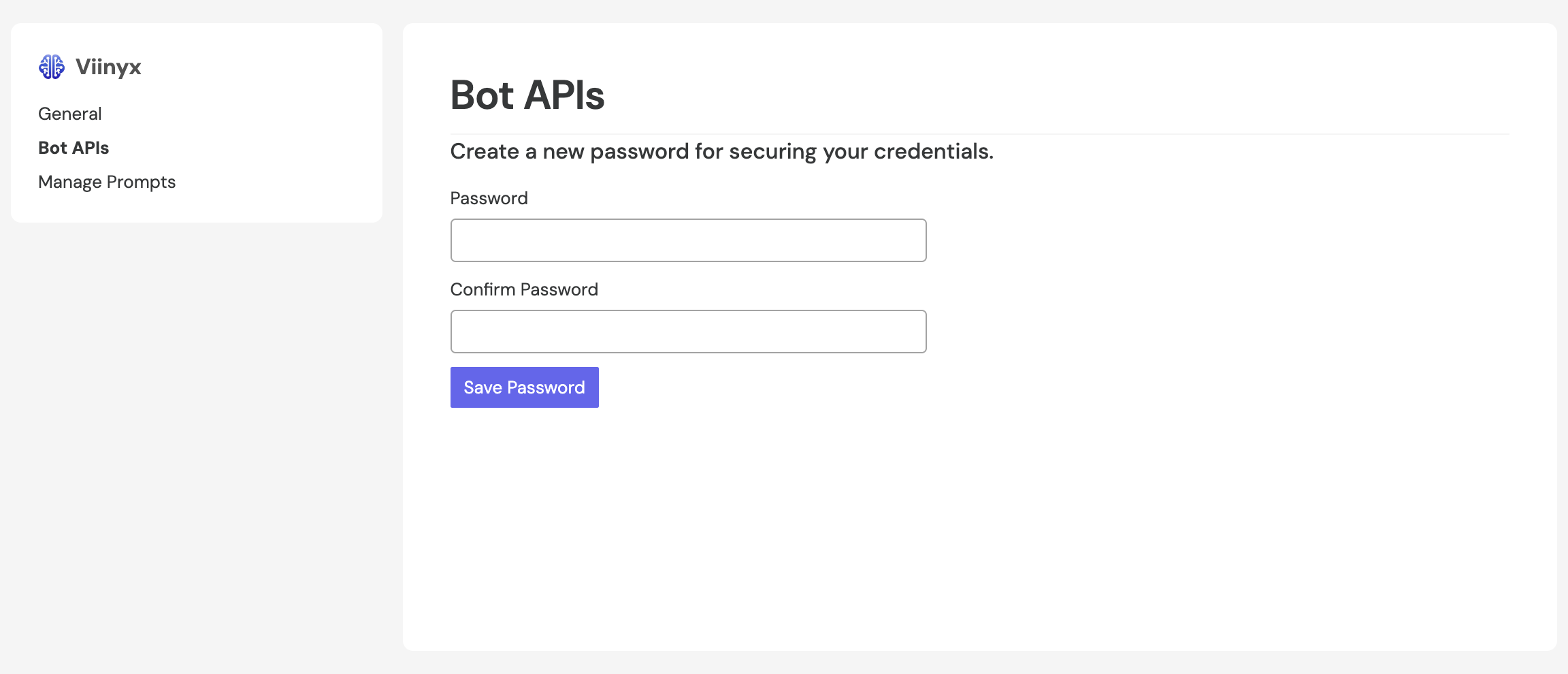
Before doing so, you first need to create a password that will be used to secure your API keys vault,
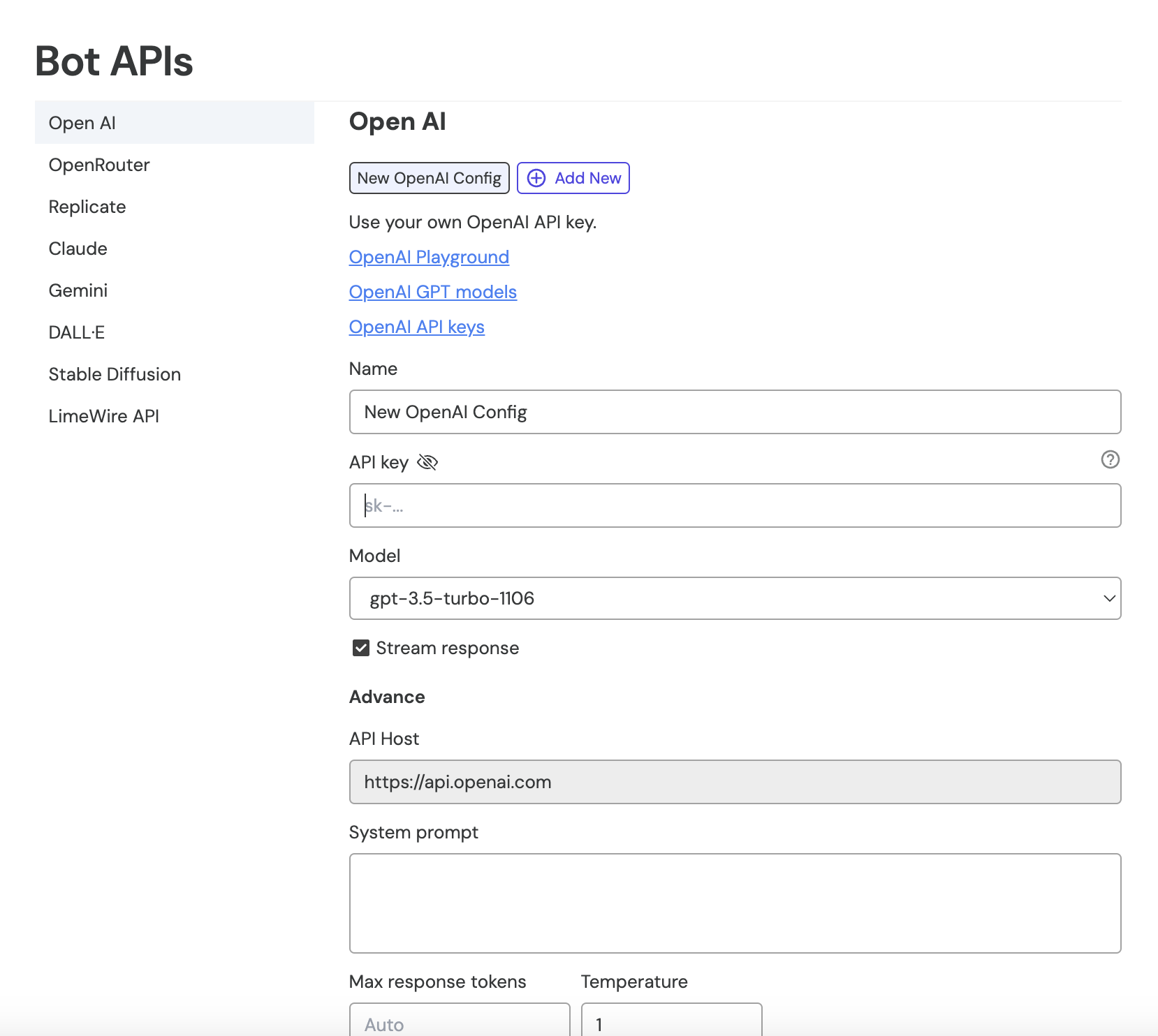
then proceed to define your configurations for the API key connections.
Chatting With AI
After creating a new chat, type a query into the prompt input then submit it for a response.
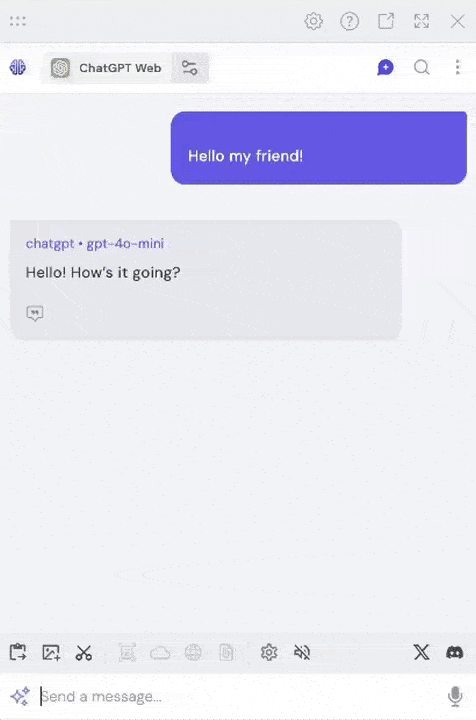
Inserting the forward slash, / at the beginning of your input will navigate you to the prompt library where you can search through and execute your saved prompts. Entering an input like /explain, /compose, or /translate will filter the list down to the relevant prompts.
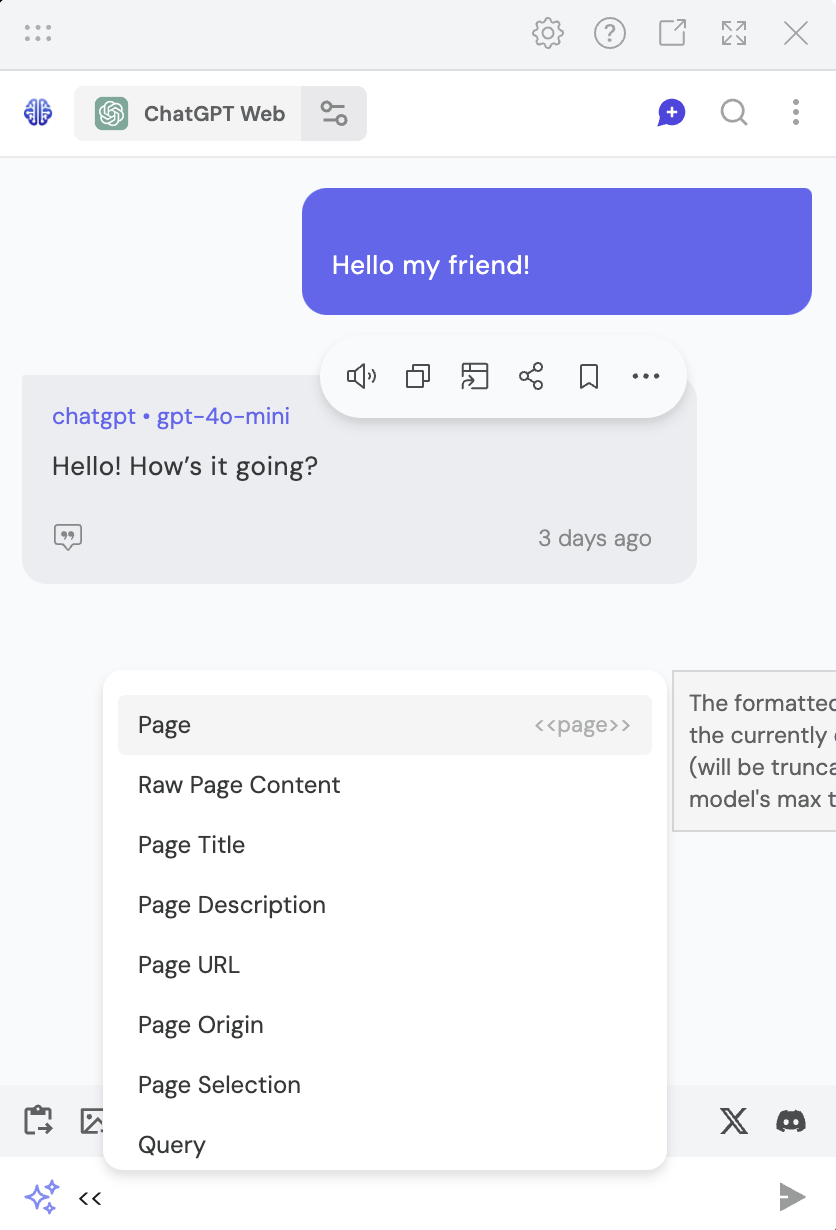
Typing << will bring up the variable input menu used for inserting dynamic data into your prompt text.
Can you generate an article from the following:
"""
<<%transcript>>
"""
Respond in <<output.language>>
The title of the article should be something similar to "<<page.title>>"
I'm having the following issue with my <<"What OS are you using?" {
"Windows" "Windows PC",
"Linux" "Ubuntu",
"macOS" "macOS"
}>>:
<input:Describe the issue you're having.>>
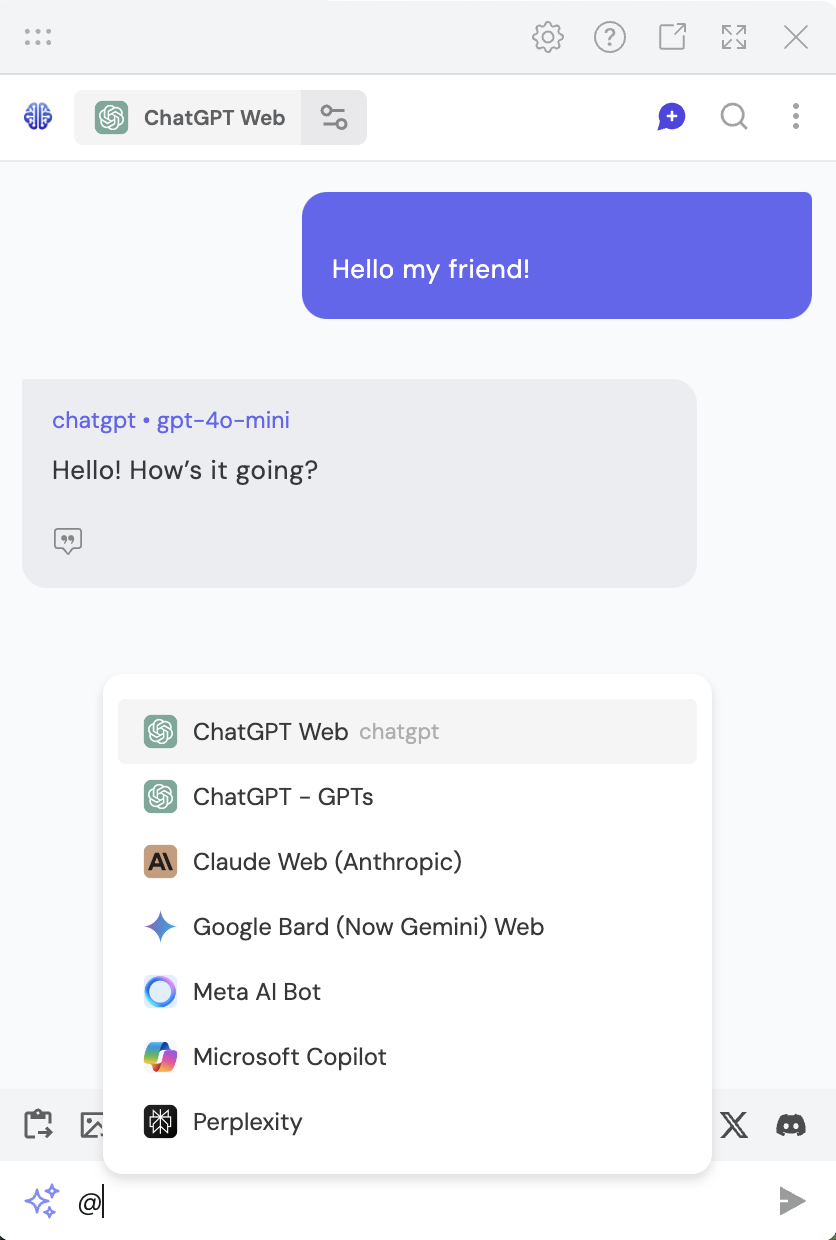
And typing @ will bring up a menu to mention different bots you'll use to request multiple simultaneous responses.
What is the universal gravitational constant?
@chatgpt @claude-web @gemini-web @meta-ai @open-router
Your Chat History
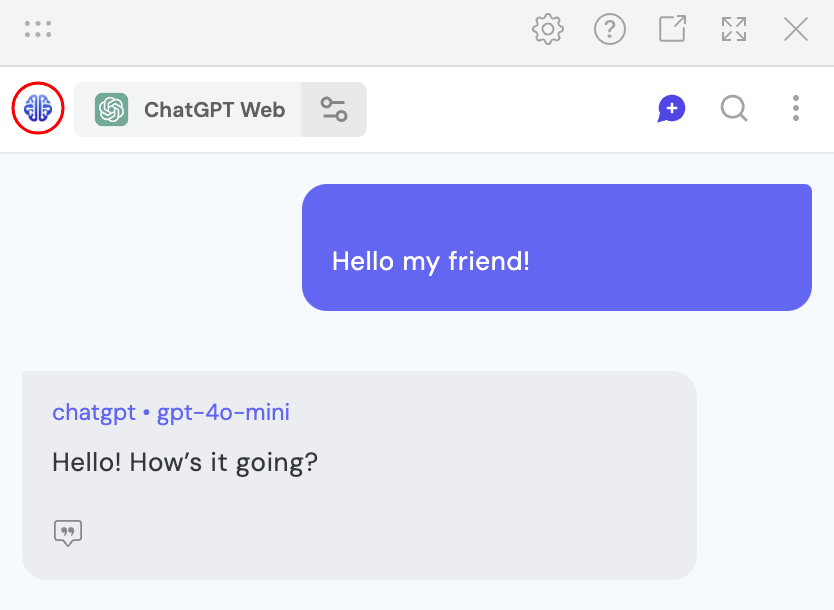
Click the Viinyx logo on the left, above the dialogue view to toggle the chat history pane. There you will be able to (bulk) rename, delete, or pin your chats.
Click the search icon (magnifying glass) above the dialogue view to enter the search screen. Here you can search through the current chat or clear the chat filter to perform a full-text search across your entire chat history.
Note: The chats are stored locally in your browser
Gallery
From the chat history pane, you can access your gallery of generated images, where you can search, copy, download, or delete them.
Knowledge Sources
Read content from active web page, search a whole domain, or lookup information on the entire web.
Talk to documents
Talk to or summarize your saved documents.
AI Writing Assistant
Simply type // in a text box to bring up our AI-powered Writing Assistant.
You can then use the input to search for a predefined prompt or type in your own prompt.
Prebuilt prompt includes:
- Compose – Draft any type of text content such as email, blog post, comment, social media post, outline, etc.
- Write an Article – Allows you to specify topic, word length, tone, and writing style in a user friendly manner when drafting an article.
- Reply – Contextually-aware prompt that allows you to write quick replies to posts, user comments/replies, emails and messages.
- Imagine – Generate images in supported rich text editors or when creating social media posts.
- Continue Writing – Continue writing any text content, matching the tone and style of the incomplete text.
- Actions – Shortcuts to create a new document on various platforms.
You can also choose the models you wish to use for text or image generation.